How to connect Bluetooth hands-free
Android
If you use the smartphone app, you can easily connect to Bluetooth hands-free.
① Download the Mgears Go app from the Play Store
② Launch the Mgears Go app to register the Mstick
The vehicle and smartphone are automatically connected to Bluetooth hands-free when the Mstick registration is completed.
iPhone
iPhone users can connect Bluetooth hands-free using the following instructions.
To use the Bluetooth hands-free call feature, you must register your smartphone as a Bluetooth hands-free device in your Mgears product.
1. Set Mstick to Bluetooth Pairing (Waiting for connect)
① Press the side button for more than 3 seconds until the LED on the Mstick flashes blue. If the product does not have a side button (Mstick/IAN-10 etc.) Home screen → Mgears Settings → Bluetooth Hands-Free → Hands-Free Device → Press the 'Add Device' button on the upper right

When the Mstick is in the Bluetooth connection waiting state, it is displayed as follows.
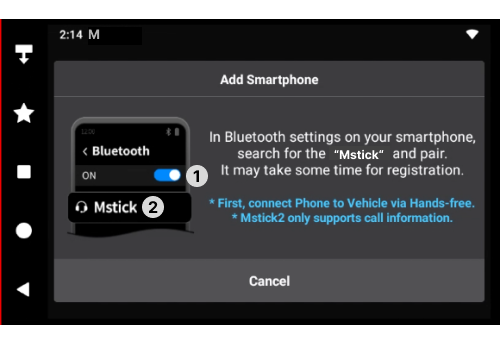
2. Connect to your device via Bluetooth from your smartphone
[Android]
① Go to Settings on the Home screen→ Select Bluetooth

② Turn on Bluetooth and select 'Mstick' from the list of connected devices.

[iPhone]
Go to Settings → Bluetooth → Bluetooth ON → select 'Mstick' from the list of connected devices.

Privacy Mode
When receiving a call, do not display the phone number or contact on the Mstick screen
Go to Mgears Settings→ Bluetooth Handsfree→ Turn ON Privacy mode
Privacy Mode
When receiving a call, do not display the phone number or contact on the Mstick screen
Go to Mgears Settings→ Bluetooth Handsfree→ Turn ON Privacy mode